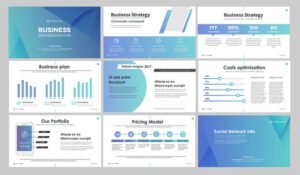Mastering Power BI for Data Analysis – Introduction:
In the modern business landscape, data is a powerful asset that can drive informed decision-making and strategic planning. As a corporate leader, harnessing the potential of data analysis can provide a competitive edge. Power BI, a dynamic data visualization and analysis tool, empowers leaders to transform raw data into actionable insights. This step-by-step guide will walk you through the process of mastering Power BI, enabling you to make data-driven decisions with confidence.
Step 1: Getting Started with Power BI
Begin by downloading and installing Power BI Desktop. Familiarize yourself with the interface, including the ribbon, data fields, and visualizations. Import your data from various sources, such as Excel spreadsheets or databases, to create your first Power BI report.
Step 2: Data Transformation and Cleansing
Effectively analyze data by performing data transformation and cleansing. Use Power Query to filter, sort, and shape data. Remove duplicates and handle missing values to ensure accuracy. Real-world example: A sales leader uses Power BI to consolidate sales data from multiple regions, cleaning the data for accurate insights.
Step 3: Creating Visualizations
Visualizations bring data to life and make complex information easy to understand. Utilize Power BI’s visualization options, such as charts, tables, and maps, to showcase trends and patterns in your data. Customize colors, labels, and interactive elements for maximum impact. Real-world example: A marketing executive creates a dynamic dashboard to visualize campaign performance, identifying successful strategies.
Step 4: Building Interactive Dashboards
Assemble multiple visualizations into interactive dashboards using Power BI’s canvas. Arrange elements for intuitive navigation and storytelling. Incorporate slicers, filters, and drill-through options to allow users to explore data on their terms. Real-world example: A financial director constructs a comprehensive dashboard displaying key financial metrics, enabling swift analysis during board meetings.
Step 5: Data Analysis and Exploration
Dig deeper into data by utilizing Power BI’s analytical capabilities. Create calculated measures, DAX expressions, and custom columns to perform advanced calculations. Use Quick Insights to automatically identify patterns and trends within your data. Real-world example: A supply chain manager employs Power BI to analyze inventory levels and forecast demand, optimizing procurement strategies.
Step 6: Sharing and Collaboration
Collaborate with colleagues by sharing your Power BI reports and dashboards. Publish reports to the Power BI service, allowing stakeholders to access insights on any device. Utilize row-level security and workspace collaboration to control data access and maintain confidentiality. Real-world example: An HR leader shares diversity and inclusion metrics through Power BI, promoting transparency and accountability.
Following are some case studies on data analysis for your reference.
Case Studies:
Case Study 1: Retail Analytics for Improved Inventory Management
A multinational retail chain was struggling with inefficient inventory management and stockouts. The Chief Supply Chain Officer implemented Power BI to analyze sales trends, inventory levels, and customer preferences. With Power BI’s interactive dashboards, the company gained real-time visibility into product performance across different locations. This enabled data-driven decisions, optimized inventory levels, and reduced stockouts by 25%, leading to improved customer satisfaction and increased revenue.
Case Study 2: Financial Insights for Strategic Decision-Making
A CFO of a manufacturing company needed accurate financial insights to drive strategic decision-making. By integrating Power BI with their accounting software, the finance team created dynamic financial reports and visualizations. They analyzed key financial metrics, monitored expenses, and identified cost-saving opportunities. With Power BI’s automated data refresh, the CFO received up-to-date insights, enabling timely adjustments to budgets and resource allocation.
Case Study 3: Healthcare Analytics for Patient Care Optimization
A hospital administrator aimed to enhance patient care and resource allocation. Using Power BI, the administrator integrated electronic health records and operational data to create comprehensive healthcare dashboards. These dashboards provided insights into patient admissions, bed occupancy rates, and treatment outcomes. By analyzing data trends, the hospital optimized staff scheduling, reduced patient wait times, and improved overall patient satisfaction.
Case Study 4: Marketing Insights for Campaign Effectiveness
A Chief Marketing Officer wanted to assess the effectiveness of various marketing campaigns across different channels. Power BI was used to consolidate data from social media, email campaigns, and website analytics. The marketing team created visually engaging dashboards to track key performance indicators, conversion rates, and customer engagement. This allowed the CMO to identify high-performing campaigns, reallocate resources, and optimize marketing strategies for maximum impact.
Case Study 5: Sales Forecasting and Revenue Growth
A Sales Director in the technology industry leveraged Power BI to enhance sales forecasting and revenue growth. By integrating sales data, lead generation, and market trends, the director created predictive sales models and visualizations. These models helped identify potential opportunities, prioritize leads, and allocate sales resources effectively. With Power BI’s data-driven insights, the company achieved a 15% increase in sales revenue within the first year.
These case studies highlight the diverse ways in which corporate leaders have harnessed the power of Power BI for data analysis. By mastering this tool, these leaders were able to drive operational efficiency, make informed decisions, and achieve significant improvements in their respective industries.
Conclusion:
Mastering Power BI for data analysis equips corporate leaders with a powerful tool to make informed decisions, drive innovation, and enhance business performance. By following this step-by-step guide, you’ll unlock the potential of data and transform it into a strategic asset that propels your organization forward in today’s data-driven world. Start your journey towards becoming a data-savvy leader with Power BI.
For further insights on leveraging data for business success, consider exploring our comprehensive guide on Top 5 steps for Transforming Modern Business Strategies